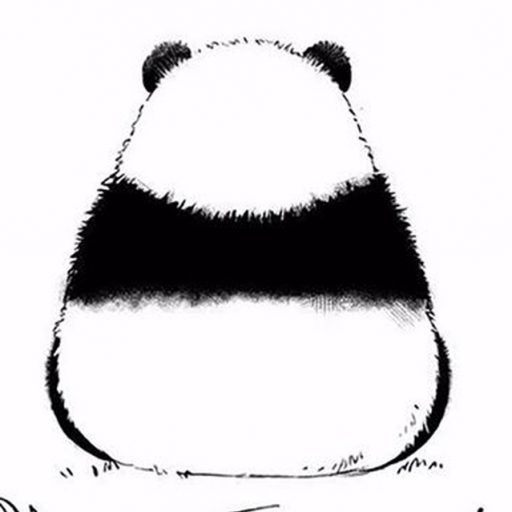In decentralized finance (DeFi), “liquidity” is a key resource that allows transactions to proceed smoothly. When a user deposits assets into a fund pool and obtains the corresponding LP token, he becomes a liquidity provider; conversely, only by holding LP tokens can the deposited assets be retrieved. “Locked positions” and “locked pools” are security measures extended from this mechanism: the former is to lock personal tokens in smart contracts to reduce the amount of tokens that can flow freely in the market; the latter is to lock the LP tokens of the entire fund pool, so that the project party cannot easily withdraw liquidity, thereby effectively reducing the risk of “running away”. Understanding the differences and uses of the two is a prerequisite for further participation in the DeFi ecosystem and protecting asset security.
I. Key Concepts
-
What is a token lock? What is a liquidity lock?
-
Lock Token:also called “token lock,” means locking your tokens in a contract so they cannot move—reducing circulating supply.
-
Lock liquidity: When a project locks its Liquidity Pool (LP) tokens in a designated location, making it impossible to remove liquidity or “rug pull.”
-
-
What are LP tokens? LP (Liquidity Pool) tokens are receipts you receive when you provide two tokens (A and B) as liquidity. You must hold the LP token to withdraw the pool. If the LP is locked, the pool cannot be withdrawn.
-
Does a pool have permissions? There is no “permission” concept for a pool because it’s shared—any liquidity provider owns a proportional share.
-
If only one person adds liquidity, they control the entire pool.
-
If 100 people add, each owns their share proportionally.
-
II. Token Locking Step-by-Step Guide
-
Open PandaTool and connect to your wallet
-
Fill in the lock information (token address, quantity, etc.)
-
Authorize tokens
-
Confirm lock
-
View lock information
1.Open PandaTool and Connect Wallet
-
Access the locking page: https://www.pandatool.org/#/createLock?lang=en-US → Click “Connect Wallet” (top-right corner).

Notes:
-
Only one wallet extension (OKX, MetaMask, Phantom) should be active; disable others.
-
Ensure the correct wallet address and blockchain network are selected.
2.Enter lock details

-
Lock Token address: the contract address of the token you want to lock (if you enter an LP address instead, you’ll be locking liquidity).
-
Lock Amount : exactly how many tokens you wish to lock.
-
Unlock date: choose a date; tokens cannot be unlocked before this. (Local time is used.)
-
Lock title: any name for easy reference.
-
Approve: grant the routing contract permission to move your tokens.
Note: Tokens with max‑holding limits or that modify your wallet balance are not supported.
3.Approve your tokens
Once details are correct, click Approve, confirm in your wallet, and wait for success.


4.Execute the lock
Verify date and amount, then click Lock Now. Confirm in wallet and wait a few seconds.


5.View your lock
After locking, view or manage your locks via the lock console:https://www.pandatool.org/#/lockList?lang=en-US

When the unlock date arrives, you can release tokens there.
Permanent lock option: click Renounce to convert to a permanent lock (irreversible).

III. Liquidity Lock Step-by-Step Guide
Once you know token locking, here’s how to lock liquidity.
-
On the lock page:https://www.pandatool.org/#/createLock?lang=en-US, enter your LP token address instead of a normal token address.
-
Follow the same steps as in the token lock process above.

Find your Token LP address in the liquidity console:https://www.pandatool.org/#/LPmanage?lang=en-US



-
Lock Percentage: percentage of your share, not the entire pool.
-
Lock LP Amount: auto-calculated from the percentage.
-
Unlock Time: in your local time zone.
-
Lock title: optional.Approve LP token: you must approve before withdrawing later.

You can view all your locks in the same lock console:https://www.pandatool.org/#/lockList?lang=en-US
IV. FAQs
-
Why does locking fail?
-
Token has transfer restrictions (e.g., max-hold limits).
-
Insufficient BNB (<0.01 BNB for Binance Smart Chain fees).
-
-
Is there a fee? How much? Yes. 0.01 BNB per lock (BSC network).
-
Can I unlock early? No. Smart contracts cannot be altered—locks are irreversible until the unlock date.
-
Which time zone is used? All times default to your local time—no extra time zone setting is needed.
If you have any questions about locking tokens or liquidity, join our volunteers on Telegram: https://t.me/pandatool_en
本文由PandaAcademy原创,如若转载,请注明出处:https://academy.pandatool.org/en_US/bsc/1582
。PandaAcademy是PandaTool旗下的Web3学习中心,专注于向普通用户提供区块链和加密货币知识输出