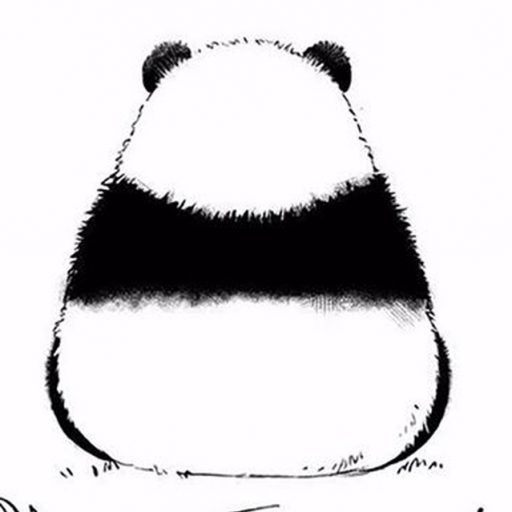If you want to know how to remove liquidity? Then you must know the concept of liquidity pool and the convenience of adding liquidity. The so-called liquidity pool can be added and withdrawn. The premise is that liquidity can be removed without locks. How to remove liquidity specifically? We need to use PandaTool’s liquidity management tool to achieve it.
We open PandaTool, and then connect with the wallet that creates liquidity or adds liquidity, and you can see your own liquidity pool. (Currently only supports Pancake’s liquidity pool, Sushiswap does not support)

You have two key actions: Add Liquidity or Remove Liquidity.
-
Add Liquidity: Deposit more tokens to expand your pool.
-
Remove Liquidity: Withdraw funds from the pool, halting trading activity.
Both actions manage existing pools via PandaTool’s Liquidity Console.
1.Access PandaTool & Connect Wallet
-
Go to PandaTool’s Liquidity Console: https://www.pandatool.org/#/LPmanage?lang=en-US
-
Connect your wallet (top-right) and select the blockchain.
-
Refresh the page to auto-load your liquidity positions:


2.Adding Liquidity (Increasing Pool Size)
Use this to boost trading volume after creating a pool.

-
Click Add → Enter token amounts (Base Token and Quote Token).
-
Approve: Authorize both tokens (confirm in wallet).
-
Click Add Liquidity and confirm the transaction.
-
Success notification will appear.
3.Removing Liquidity (Withdrawing Funds)
Withdraw partial/full liquidity. Full removal disables trading. Withdrawn tokens go to the operator’s wallet.

-
Click Remove → Set withdrawal percentage (0%–100%).
-
LP Tokens to Remove: Auto-calculated based on %.
-
Tokens to Receive: Estimated base/quote tokens.
-
Receiving Wallet: Defaults to connected wallet (changeable).
-
Approve LP Token: Authorize the router contract.
-
Click Confirm Removal and sign in wallet.
-
After a few seconds, you’ll see a “Removal Successful” message.
4.Locking Liquidity
Liquidity Locking, as the name implies, secures the liquidity pool to prevent providers from withdrawing their funds. This effectively mitigates the risk of project teams executing a ‘rug pull’.
To perform this operation, click the ‘Lock Pool’ button.

After clicking the lock pool button, a page will pop up for you to enter lock details in lock liquidity parameters.

-
Lock Percentage: percentage of your share, not the entire pool.
-
Lock LP Amount: auto-calculated from the percentage.
-
Unlock Time: in your local time zone.
-
Lock title: optional.
-
Approve LP token: you must approve before withdrawing later.
On Percentage Calculation:
If you are the sole liquidity provider in the pool, the locking percentage equals the pool’s total liquidity percentage. For multi-provider pools, the calculation differs. For example:
-
You own 20% of the pool shares.
-
Locking 100% → Only 20% of the total pool liquidity is locked.
-
Locking 20% → Only 4% (20% × 20%) of the total liquidity is locked.
After approving LP tokens, click “Confirm Lock” and wait a few seconds for completion.

Where to view locked liquidity? Access your locks via the Lock Console:→ https://www.pandatool.org/#/lockList?lang=en-US

This concludes the tutorial on adding liquidity, removing liquidity, and locking liquidity. Compared to creating a liquidity pool, the process of adding to or removing liquidity from a pool is relatively straightforward.
FAQs
Q:Why do Add/Remove transactions fail?
-
A:Two common reasons:
-
Insufficient gas fees: Ensure your wallet has ≥0.011 BNB (BSC) or equivalent chain coin.
-
Router not whitelisted: For tokens with transfer/holding restrictions, whitelist the router: BSC Router Address:
0x6ADCc1B97d84a2F566b443a6215ea0b01D40EBA4
Q: Can tokens still be traded after Liquidity Locking?
-
A: Yes. Liquidity Locking only prevents project teams from removing the pool—it does not affect token trading.
Q: Can LP tokens be withdrawn early after locking?
-
A: No. LP tokens remain locked until the specified date. No early withdrawals are possible, regardless of user permissions.
Q: Is locked liquidity visible on Ave?
-
A: Yes. After locking, Ave (e.g., Ave.ai) will display the Pinksale lock badge for verification.
Q: Are fees charged for adding/removing/locking liquidity?
-
A: Yes. Each action (adding liquidity, removing liquidity, or locking liquidity) incurs a flat fee of 0.01 BNB.
For further help, contact our volunteers on Telegram:https://t.me/pandatool_en
本文由PandaAcademy原创,如若转载,请注明出处:https://academy.pandatool.org/en_US/bsc/1569
。PandaAcademy是PandaTool旗下的Web3学习中心,专注于向普通用户提供区块链和加密货币知识输出