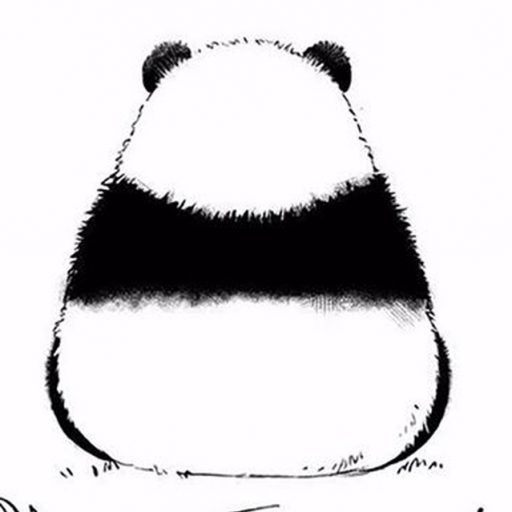What is TON?
TON (The Open Network) is a decentralized Layer 1 blockchain designed for mass adoption, featuring scalability and sharding technology.
Originally named Telegram Open Network (TON), it was developed by the Telegram team to create a high-performance blockchain platform for decentralized applications (dApps) and digital assets. Due to its origins, it is affectionately called the “Telegram Chain.”
Over the past year, TON has experienced explosive growth:
-
Active user addresses increased by 2.5x.
-
Daily transaction volume reached $220,000.
-
Total Value Locked (TVL) surged to $53.43 million.
With TON’s rapid expansion, many users seek tools to create tokens on its ecosystem. This guide will walk you through token creation using PandaTool, a one-click token launch platform.
Complete Tutorial: Token Creation on TON Blockchain
1. Connect Tonkeeper Wallet
-
Visit the TON Token Creation Page and click “Connect Wallet” at the top-right corner.

-
In the pop-up window, select “Wallets” (avoid QR code login, as it restricts token creation).

-
Choose Tonkeeper from the list and authorize the connection.

-
Once connected, your wallet address will appear at the top-right.

Why Tonkeeper?
Tonkeeper is a lightweight, non-custodial wallet optimized for TON. It ensures secure interactions with decentralized apps.
2. Fill Token Parameters

-
Token Name: Full name (e.g., Bitcoin).
-
Token Symbol: Abbreviation (e.g., BTC).
-
Decimals: Default is 9 (recommended to retain for compatibility).
-
Total Supply: Total number of tokens.
-
Description: Brief project introduction.
-
Logo: Upload an image or provide a URL.
Logo Guidelines:
-
Option 1: Upload an image (must be <100 KB).
-
Option 2: Use an image hosting link (no size limit, but ensure the URL is valid).

Example:
For simplicity, we uploaded a sub-100KB logo:
Common Issues:
-
If the logo fails to load, double-check the URL or compress the image.

After confirming all details, click “Create Token” and approve the transaction via Tonkeeper. The token will be deployed in seconds.
3. Modify Token Parameters
TON tokens retain administrative privileges by default, allowing you to:
-
Update name, logo, and description.
-
Mint or burn tokens.

Steps to Modify:
-
On the token creation page, enter your token’s contract address in the search bar and click “Search”.

-
Access the token dashboard and click “Edit Token” to update details.

-
Save changes and confirm the transaction in Tonkeeper.

Critical Recommendation:
After deployment, use the “Renounce Ownership” feature to relinquish control, ensuring your token is fully decentralized and trustworthy.
4. Display Tokens in Wallet
Newly created tokens may not auto-appear in your wallet. To add them:
-
Open Tonkeeper, go to “Settings”.
-
Select “Token Settings” and toggle on the tokens you want to display.
Note:
-
If tokens still don’t appear, manually add the contract address via Tonkeeper’s “Add Custom Token” option.
TON Token Creation Resources
-
Official Tool: PandaTool TON Token Creator
-
Community Support: TON Token Creation Discussion Group
As TON’s ecosystem grows, PandaTool empowers developers to innovate securely and efficiently. Start building today!
Key Takeaways:
-
Simplicity: PandaTool’s one-click interface eliminates coding requirements.
-
Flexibility: Retain or renounce token permissions based on your project’s needs.
-
Transparency: All TON tokens are verifiable on-chain via explorers like TonScan.
Disclaimer: Always comply with local regulations when creating tokens. Fraudulent activities may lead to legal consequences.
© Original content by PandaAcademy
Unauthorized reproduction prohibited. Credit required when sharing.
PandaAcademy, a Web3 educational brand by PandaTool, positions as an open skills academy for the Web3 era.
本文由PandaAcademy原创,如若转载,请注明出处:https://academy.pandatool.org/en_US/ton/465
。PandaAcademy是PandaTool旗下的Web3学习中心,专注于向普通用户提供区块链和加密货币知识输出